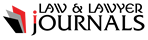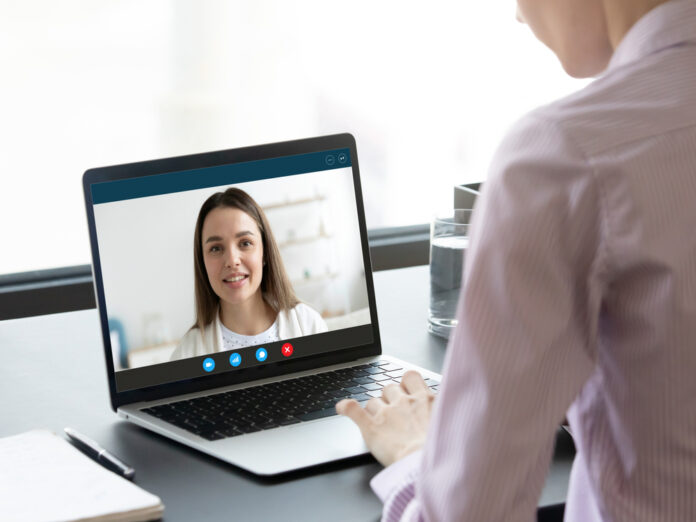
No connection, no picture?
It feels like the whole world stays in touch via video chat during the Corona crisis – regardless of whether via Skype, Zoom, Google Meet or other alternatives. In addition to the smartphone or tablet, this can also be done with a laptop and PC. But what to do if the built-in or external webcam doesn’t work?
First of all, users should check whether the respective web camera is connected correctly at all. Maybe the USB cable has come loose. The cam is on, but does not show a picture? There are models with a kind of privacy screen to protect against unauthorized video access. Is there such a lock still in front of the camera lens? There are also variants of webcams that have a separate on / off switch. With laptops, built-in cameras can often be switched on and off using a dedicated function key.
In the Windows Control Panel, in the so-called “Device Manager”, you can also check whether the device may have been deactivated – or whether there may be a driver problem. Device drivers are required so that individual components can be controlled by the PC. Current drivers are usually available directly on the homepage of the respective manufacturer. The computer should be restarted after installing a new driver. For some cameras there are also separate programs in which settings can be made. Is the video or sound transmission possibly deactivated here?
Similar to smartphones and tablets, users should then check whether the necessary access authorizations have been granted. As on mobile devices, it must first be activated that cameras are allowed to transmit image and sound. In the Windows settings there is a sub-item “Data protection”. Under the menu item “Camera” there you can change whether access is activated or deactivated. The same applies to “microphone”.
If the camera transmits an image but no sound, users of external devices should also first take a look at the housing of the webcam. If necessary, the integrated microphone can be switched on and off here. In the sound settings (right-click on the loudspeaker symbol in the lower right of the task bar) you can check whether the correct input device is selected. The microphone used can also be tested here.
In some cases, anti-virus software can suppress access to the camera or microphone. Here users have to check in the respective program whether corresponding functions are possibly activated or deactivated. Sometimes only individual applications are blocked, which are classified as not trustworthy by the software. How exactly the settings can be adjusted here varies from program to program.